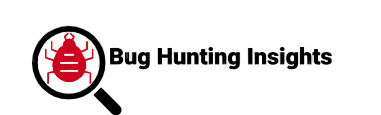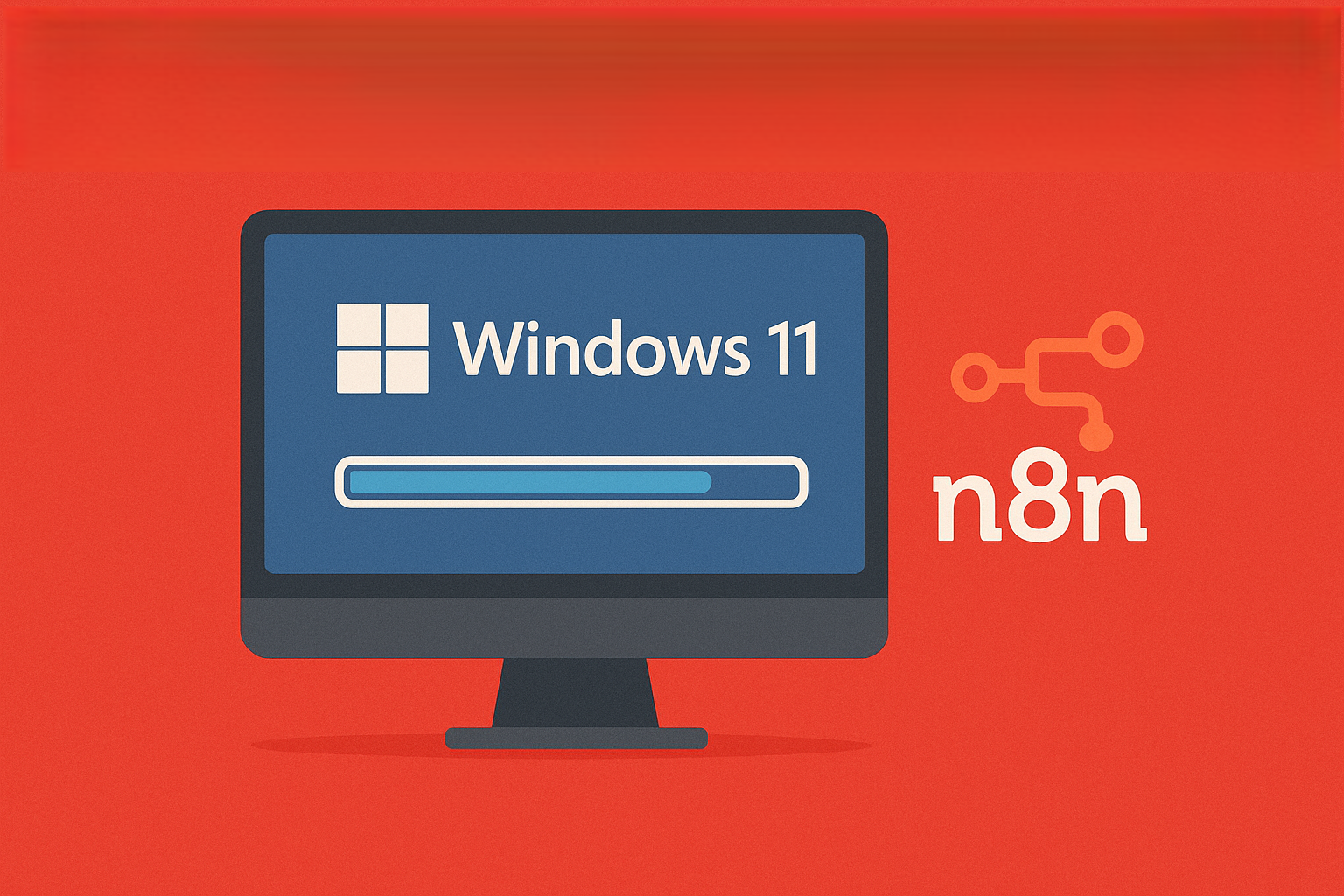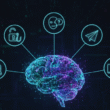n8n stands for nodemation, a mixture of node and automation. The 8 represents the eight letters in the word. n8n Windows is a powerful automation tool (open-source) and allows the user to integrate applications, services, and APIs to automate processes (low coding). No matter if you are a developer, a system administrator, or a business user, after install n8n on Windows, you have complete control over your data and workflows.
This n8n installation and configuration on Windows 11 guide explains the installation and configuration process, including installation using the n8n Windows 11 Node.js (npm) and Docker Desktop Methods. Additional configuration and setup processes/prerequisites/checklist, and troubleshooting tips to facilitate complete and fluid setup will also be provided.
Why Install n8n Locally
Installing n8n on your Windows 11 machine offers several advantages:
- No reliance on external servers or cloud services.
- Ability to test and debug workflows locally.
- Freedom to customize and extend functionality.
- Avoid subscription costs and usage limits.
For more flexible AI workflow automation visit n8n io official website in your browser.
Prerequisites
Make sure your system meets the following requirements:
| Component | Requirement |
|---|---|
| Operating System | Windows 11 (64-bit) |
| RAM | Minimum 4 GB |
| Node.js | Version 18.x or higher |
| npm | Comes bundled with Node.js |
| Docker Desktop | Optional (for Docker setup) |
| Git | Optional (for source control) |
Tip: Make sure you have administrator privileges on your Windows account.
Install n8n on Windows 11
The following are methods discussed below to install n8n on the Windows 11 operating system:
Method 1: Install n8n via Node.js and npm
This method is ideal for users who want direct control over their n8n installation without using containers.
Step 1: Install Node.js and npm
Visit the official Node.js website in your browser. Download the LTS (Long Term Support) version. Run the installer and follow the prompts.
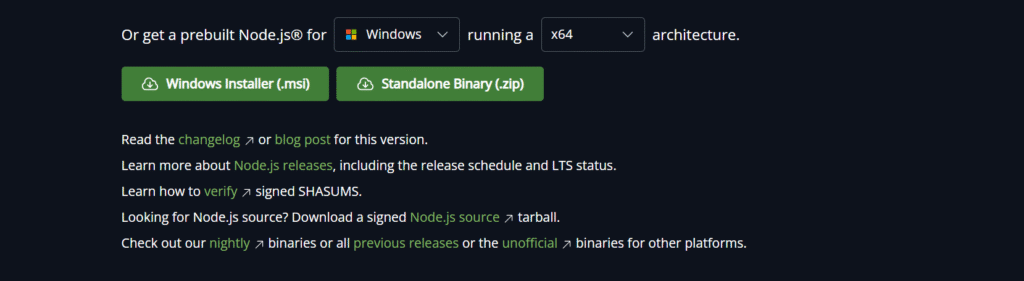
During installation, check the box “Add to PATH”. After installation, open Command Prompt and verify:
node -v & npm -v
You should see version numbers for both.

Step 2: Install n8n Globally
Run the following command in Command Prompt or PowerShell:
npm install -g n8n

If you are using npm v9+, you may need to add –location=global:
npm install -g n8n --location=global
This installs n8n globally, making it accessible from any terminal window.
Step 3: Launch n8n
Once installed, start n8n by typing:
n8n
You will see a message indicating that n8n is running. Open your browser and navigate to:
http://localhost:5678
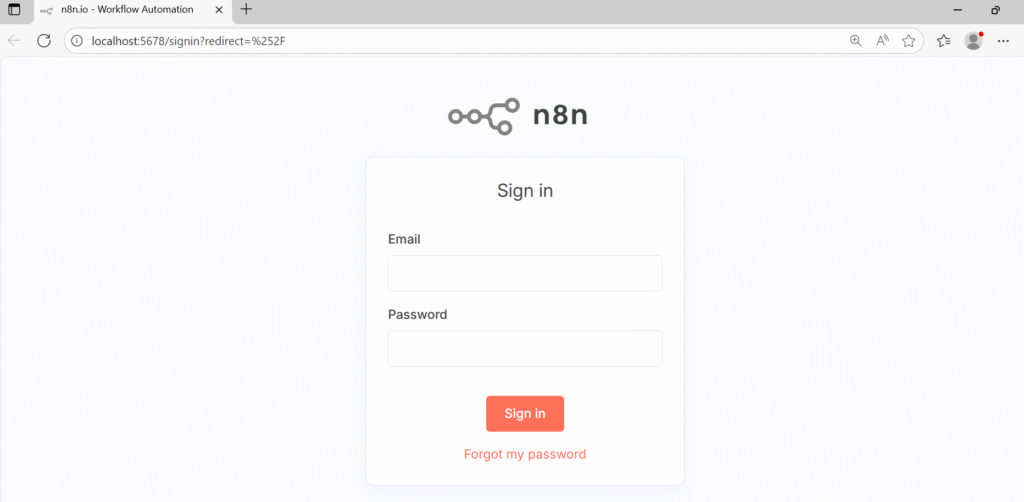
Step 4: Run n8n in the Background
To keep n8n running without tying up your terminal, use a process manager like PM2:
npm install -g pm2 & pm2 start n8n
This allows n8n to run as a background service.
Supercharge Your Workflow with Expert n8n Automation
Streamline your tasks, save hours daily, and connect your favorite apps effortlessly. I’ll set up smart, reliable n8n automations tailored to your needs so you can focus on what matters.
Method 2: Installing n8n via Docker Desktop
Docker is a great option for isolating n8n from your host system and managing dependencies easily.
Step 1: Install Docker Desktop
Download the Desktop application from the official Docker website by navigating to it in your browser.
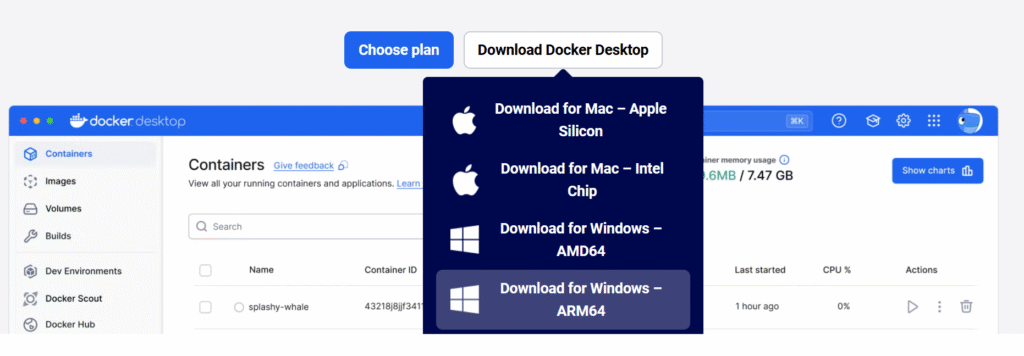
Run the installer and follow the setup instructions. Restart your computer if prompted. Verify Docker is running by typing:
docker --version
Step 2: Create a Docker Volume
This volume stores n8n data persistently:
docker volume create n8n_data
Step 3: Run n8n Container
Use the following command to start n8n:
docker run -it --rm --name n8n -p 5678:5678 -v n8n_data:/home/node/.n8n n8nio/n8n
This pulls the official n8n image and runs it locally. Access the UI at:
http://localhost:5678
Step 4: Run n8n as a Background Container
To keep n8n running in the background:
docker run -d --name n8n -p 5678:5678 -v n8n_data:/home/node/.n8n n8nio/n8n
To stop the container:
docker stop n8n
Get 20% off on your first hosting purchase. Provide everything you need to create your website.
Testing Your Setup
Once n8n is running, test it by creating a simple workflow:
1. Open the http://localhost:5678. Login with your account on n8n.
2. Click “New Workflow”. Add a Webhook node.
3. Add a Function node to process data. Execute the workflow manually or via HTTP request.
This confirms that your installation is working correctly.
Troubleshooting
If you are facing any of these troubleshooting issues while installing n8n, here are the solutions given below:
Problem: n8n command not found
Ensure Node.js and npm are installed correctly. Try restarting your terminal or computer. Reinstall n8n with:
npm install -g n8n --location=global
Problem: Port 5678 is already in use
Check for other services using the port:
netstat -ano | findstr :5678
Kill the conflicting process or use a different port.
Problem: Docker container exits immediately
Check logs by typing the following:
docker logs n8n
Ensure volume permissions are correct. Try running without –rm to retain logs.
Conclusion
Installing n8n on Windows 11 is straightforward, whether you choose the Node.js or Docker method. The Node.js route offers simplicity and direct control, while Docker provides isolation and scalability. Once installed, you can start building powerful automations that save time, reduce manual work, and streamline your digital workflows.
Install n8n is pretty simple, for streamline and built-in process, checkout Self hosted n8n which allows you to choose the best template for you with mode, or with access to 50+ pre-made workflows.
FAQ
What is n8n workflow in Windows 11
n8n is an open-source workflow automation tool that helps automate tasks on Windows 11.
Can I install n8n directly on Windows 11?
Yes, you can install n8n on Windows 11 using Node.js, npm, or Docker.
Do I need Node.js to run n8n on Windows 11?
Yes, Node.js and npm are required if you want to install n8n without Docker.
How do I start n8n after installation on Windows 11?
Run the command n8n start in your terminal or PowerShell to launch it.
Is Docker required to install n8n on Windows 11?
No, Docker is optional. You can install n8n using Node.js and npm as well.
Can I run n8n as a background service in Windows 11?
Yes, you can configure n8n with PM2 or Docker to run continuously in the background.
Is n8n free to install on Windows 11?
Yes, n8n is free and open-source, though a paid cloud version is also available.